Malaysian Passport online renewal: a technical guide
Fri, Sep 18, 2020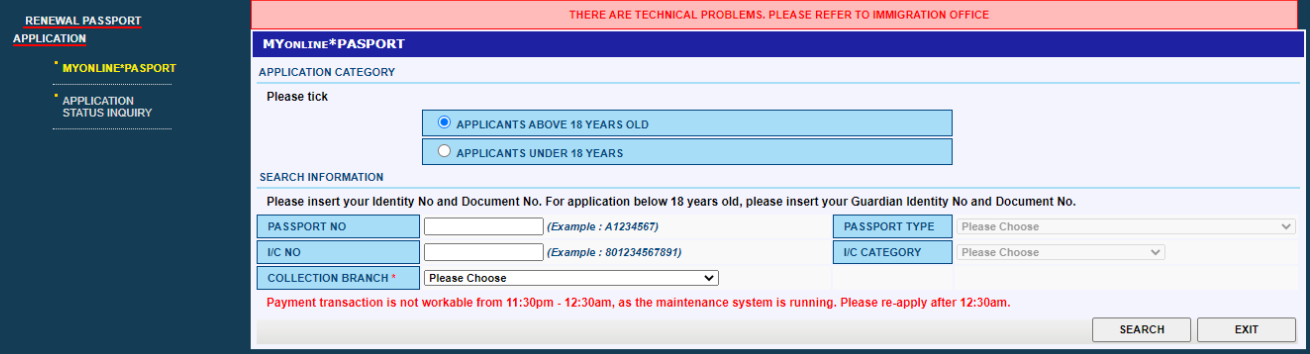
Due to the current pandemic, passport renewal arrangements are trickier; The Malaysian High Commission here no longer accepts walk-in passport renewals, and requires applicants to use the web system. Here are some workarounds for some technical hurdles that I encountered while helping a Malaysian (working in Singapore) to complete her passport renewal.
When asking for advice, some MY folks here suggested using an agent but warned that they can be predatory. Agencies ultimately have to use the same system as everyone else, so I believed that it would be best to figure out the system, document a successful procedure and hopefully help another Malaysian that may encounter the same issues. .
Disclaimer
I am unrelated to Jabatan Imigresen Malaysia and cannot offer any more help or information outside of this page. I found the Malaysian High Commission Singapore’s facebook page has a lot of discussion and may be a good place to ask the community for advice.
This page will eventually be outdated. Please check the post’s date if the process appears to be different.
Requirements to complete an online application
- Current “old” passport (for passport number and I/C number)
- Phone number (Required field in the application)
- Email (To communicate with the Malaysian High Commission Singapore; also a required field in the application)
- Malaysian bank account that can complete FPX transactions, with at least RM200. Credit/debit cards are no longer available as an option.
Passport Photo
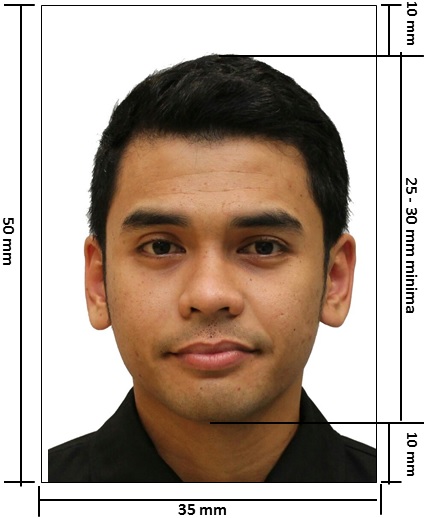
(Start from here: English, Malay)
Jabatan Imigresen Malaysia’s photo guide is somewhat lacking, so use this guide from ICA Singapore as a starting point on how to take a proper passport photo by yourself.
Ensure that these additional Malaysia-specific requirements are met (copied verbatim):
- Applicant must wear dark coloured clothing covering the shoulder and chest
- Ladies wearing head cover or hijab must wear dark colours preferably black. Their face must be visible.
- Not wearing glasses, coloured contact lenses and head/hair accessories.
Can a camera phone be used?
The requirements specify for a “professional” photographer’s scan, though I have successfully submitted an image that was taken with a phone camera (iPhone XR) without issues.
Image data
This image settings were accepted during my application:
File format / Size: JPG / 670 × 954 pixels
Extra details: These data may not be checked, but may be useful for anyone who is trying to diagnose an issue.
Ratio: about 7:10 (35mm × 50mm), DPI: 192, File size: 166KB
Last edited on Photoshop CC (crop, exposure, contrast). All metadata erased using jhead via the -purejpg option
Errors
Error: ‘PHOTO DOES NOT MEET SPECIFICATIONS’
This is the most aggravating problem as the error is extremely vague. The system naively makes assumptions about the image itself, as well as the subject’s physical features before attempting to “auto-crop” the image. I assume that there is an automatic background removal feature that is also causing issues (hence the requirement to wear dark clothing),
Update 2021/06/28
I received this helpful tip from @faultylee who has also been struggling with this error:
We're stuck at "PHOTO DOES NOT MEET SPECIFICATIONS" for a long time, and after uploading hundreds of photo and merging my photo with the working baseline photo, I finally found out the algo behind this error message. It's the eye to mouth proportion that matters. If I put the baseline photo behind, and scale my face until my eyes and mouth is the same position as the baseline, then it will work (provided other criteria are met as well).
Thanks for sharing this tip, @faultylee!
After many, many attempts, here’s what I know:
Take the photo from a further distance, then crop the image
Doing so will not “compress” the subject’s facial features, and will also clearly show the subject’s ears. This is essentially emulating a longer focal length.
If scanning from a hardcopy image, crop away the edges
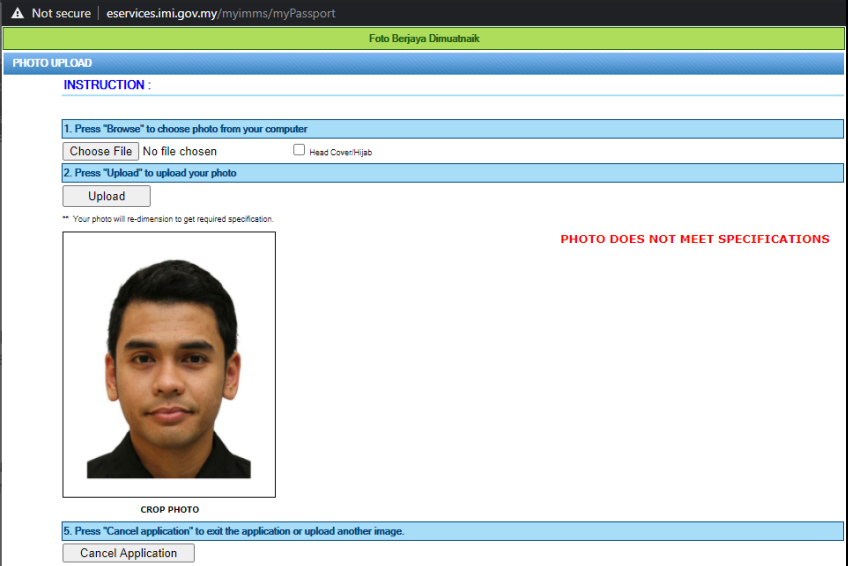
The auto-crop rejects images with empty margins (specifically margin-bottom), which may be present if you are uploading from a scan. Crop your image manually first, before attempting to upload it.
(Women) Try tying your hair back so that it is no longer visible below the ear
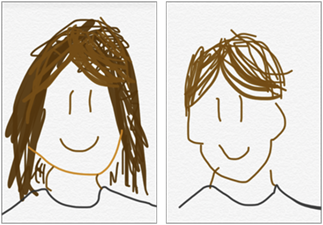
We attempted to match the provided male photo as much as possible, so that the system could accept the image, and this experiment was part of the image that was accepted. This was preventative, in case the system mistook her hair as a tudung.
Adjust the image contrast / levels
The system initially rejected the “hair-tied-back” look, though after adjusting the image levels to darken the skin tone, the image was finally accepted. If your skin tone does not significantly contrast against the background (light skin/oils etc.), consider tweaking with this option a bit more.
The “hijab button” can be left alone
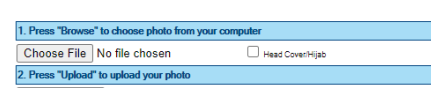
In my successful application, the hijab option was not selected.
Further troubleshooting
If none of these options work, try to use their “known good” image to work backwards and figure out what isn’t working.
I obtained the demo image from the Jabatan Imigresen Malaysia’s application page, removed the annotations and scaled it up. Copyrights belong to them, and I will have to remove it if they request to do so.
Error: ‘BACKGROUND IS NOT WHITE’
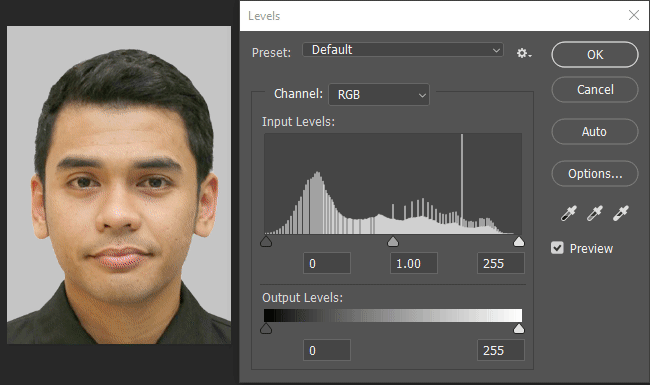
Ensure that your photo is taken against a white background (I used a clean, white wall), then use your favourite image editor to adjust the brightness and contrast until the background is as close as possible to pure white.
Error: ‘Please ensure uploaded photo size within 100 KB and 1 MB.’
If you have Photoshop, the JPG export dialog has a quality slider that allows you to easily set the file size.
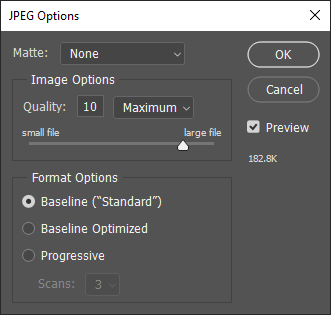
On iOS (iPhone or iPad), you can email the oversize image to yourself — a dialog will be presented to you with resizing options, along with the new file sizes. This will affect the output image resolution which may potentially be an issue.
If your file is too small, and you are comfortable with a hex editor, you can append garbage data after the jpeg file to push it past 100KB without issues.
Error: ‘System Failed to Access Auto Cropping Server. Please try again later.’
This is not an issue that you can solve. I reattempted the (same) photo upload process after 2 hours from the original error and the error was gone by itself.
Error: THERE ARE TECHNICAL PROBLEMS. PLEASE REFER TO IMMIGRATION OFFICE
(“Terdapat masalah teknikal. Sila rujuk pejabat Imigresen”)
This was resolved by changing my browser to Internet Explorer for the submission. I initially used IE8, which could not proceed due to connection security issues. I could successfully submit and pay using Internet Explorer 11 on Windows.
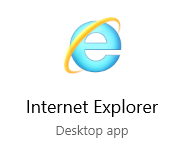
⚠️ Please note that Internet Explorer is NOT the same as Microsoft Edge. MS Edge is webkit-based (same as Chrome) and is untested.
Browsers that were accepted ✔️
- Internet Explorer 11 (Windows 10, 1809 [LTSC])
Browser that were rejected ❌
- Chrome 85 (Windows 10, 1809 [LTSC])
- Firefox 80 (Windows 10, 1809 [LTSC])
- Internet Explorer 8 (Windows XP SP3) (Payments page could load, but runs into SSL issues afterwards)
Browsers that were untested ❓
- MS Edge
- Safari
Payments
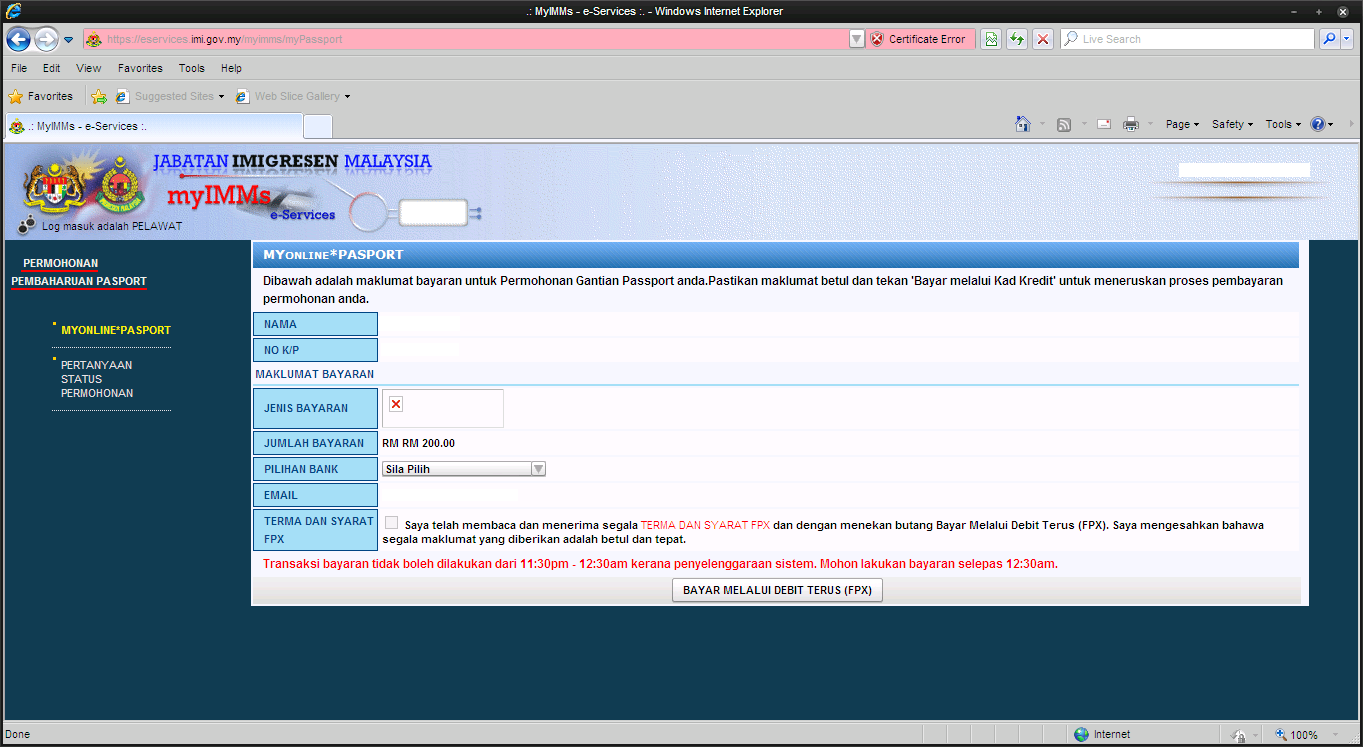
If you can submit the application without teknikal issues, the system will save your earlier records (including photo) and bring you to the “payment options” page immediately whenever you restart the application process.
The application system only accepts FPX. Credit/Debit cards are no longer available as an option. This was an issue for me as I am a non-Malaysian and do not have access to FPX as a payment option. Unfortunately I do not know of any workarounds for this.
FPX

FPX is a Malaysian direct-debit feature that allows a merchant to directly receive money from a user’s bank account. The checkout flow is something like this:
- Checkout page prompt you to select from a list of participating banks
- The page then sends you to the bank’s FPX login
- After logging in, specify the account to deduct from
- Complete an OTP challenge
- Bank FPX page then returns you to the checkout page
Here’s a list of banks that the system accepts:
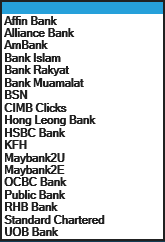
⚠️ Singaporean banks are generally incompatible (e.g. OCBC MY ≠ OCBC SG).
Post-payment
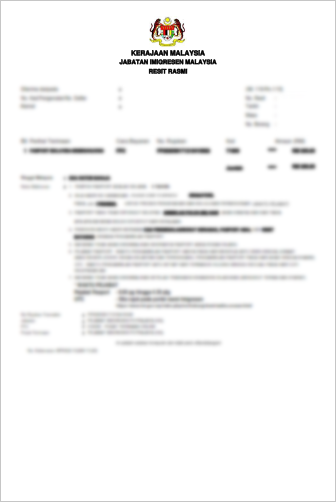
After completing the FPX transaction, you will be brought back to a completion page with an option to download the receipt (“CETAK RESIT”). If you made it here, congratulations! This should be the end of the technical hurdles. This blogpost on foodwinetravelmore has great advice on where to go next.
Extra advice and notes
- Do NOT paste into any of the form fields, as some of them require your keyboard events or focusing events to function.
- If you have to retry a submission at any point, do NOT use the browser back button. Reload from the original links (English, Malay)
- I completed the application using Malay as the page language, though I do not think this is a factor.
- If the “Upload Image” window can be displayed, there should be no need to disable pop-ups. The other popups are informational and can be ignored.
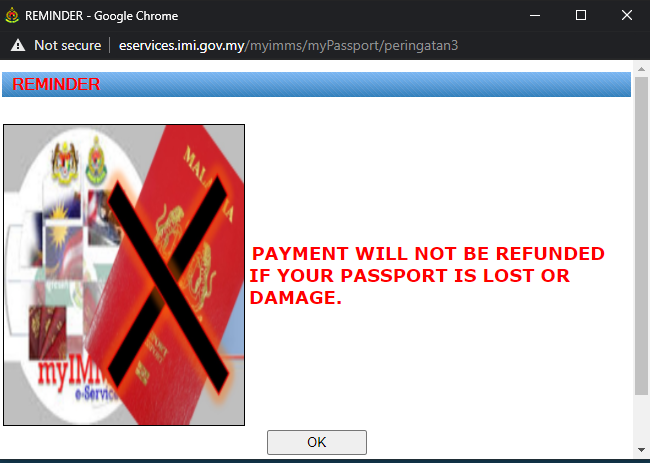
All the best in your passport application! 💪 🇲🇾